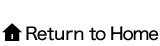Error message: "Your ID became invalid on your Computer" ―Using Microsoft Edge
If you receive Error message: "Your ID became invalid on your Computer" when using MarkLines.
Below tips might help solve your problem. Please check the settings by steps.
Step 1. Check before proceeding
Step 2. Accept Cookies settings
Step 3. Cannot resolve from the above
Step 1. Check before proceeding
Have you changed to another computer, or have you changed your browser
If you have changed your computer, it is necessary to apply the change. Otherwise you will receive Error message: "Your ID became invalid on your Computer"
Please refer to below for Computer change
Deleted Cookies or have not used MarkLines for a long time.
If you haven't used MarkLines for a long time or if you have deleted your cookies, please try enabling your individual ID.
If the above cannot solve your problem, please proceed to Step 2.
Step2.Accept Cookie Settings
*Before changing browser settings, please consult your internal IT department regarding your company's security policy.
*If you are uncertain about cookie settings and use any browser other than Internet Explorer, contact Customer Support Center(info@marklines.com).
1.Open Microsoft Edge and click the gear icon on the top right-hand corner( …), then click "Settings"
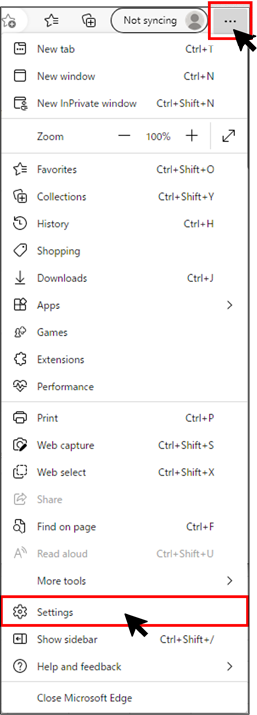
2. From "Settings" menu click "Cookies and site permissions", go to "Manage and delete cookies and site data", turn on "Allow sites to save and read cookie data (recommended)"
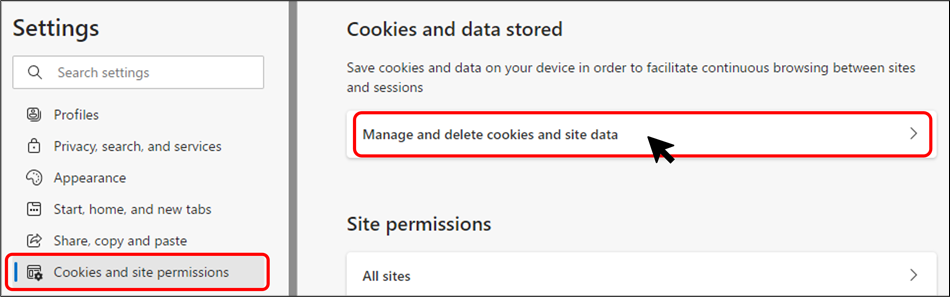
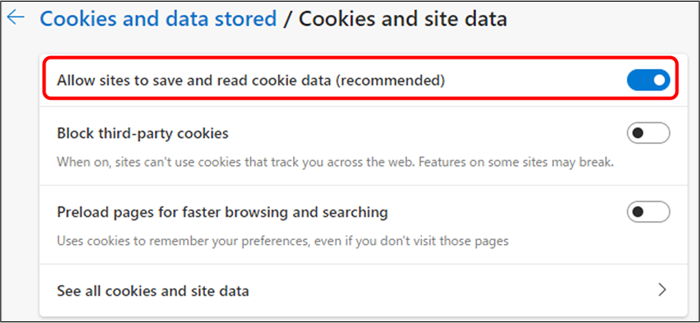
3. For the next step, Click "Clear browsing data on close"
turn off "Cookies and other site data" as below.
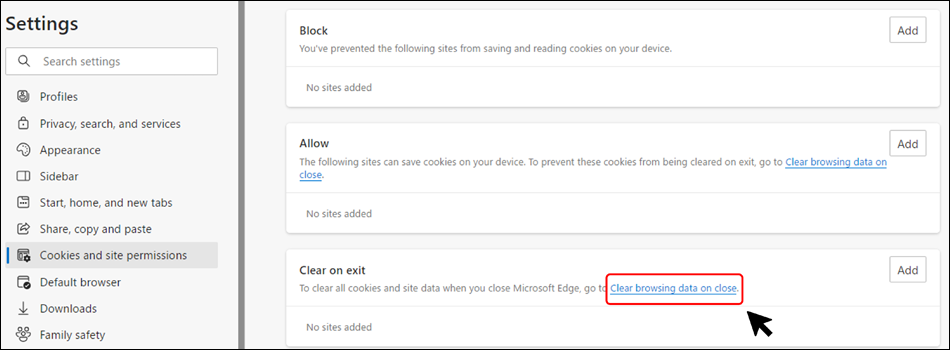
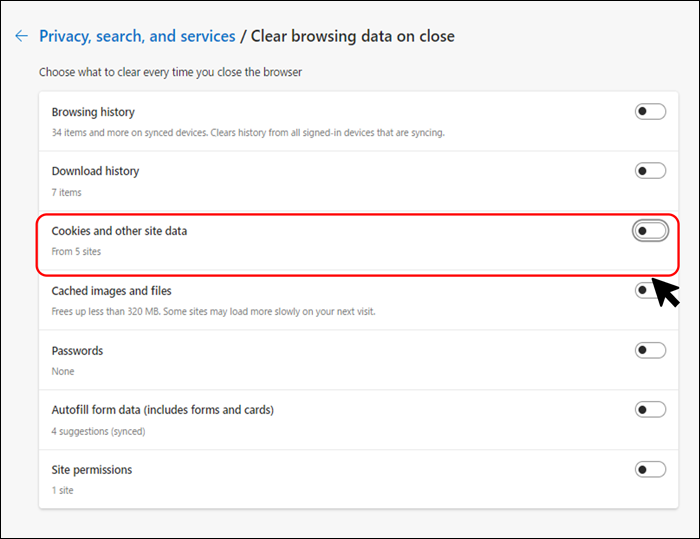
4. You might have resolved the error messages through the above settings.
For enabling your individual ID, please enter your individual ID and email address, then click "Send" button. Your individual ID will be automatically valid.
If you still confront invalid ID, please proceed to Step 3.
Step3. Cannot got resolved from the above steps
If having completed the above steps but still receive "Invalid User ID or password" message, please try to delete MarkLines Cookie data reserved in Edge, and log-in again
1.Open Microsoft Edge and click the gear icon on the top right-hand corner( …), then click "Settings"
2. From "Settings" menu click "Cookies and site permissions", go to "Manage and delete cookies and site data" data"
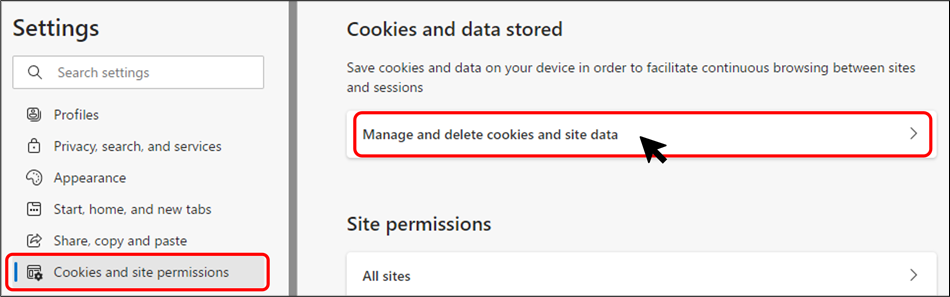
3. Click "See all cookies and site"
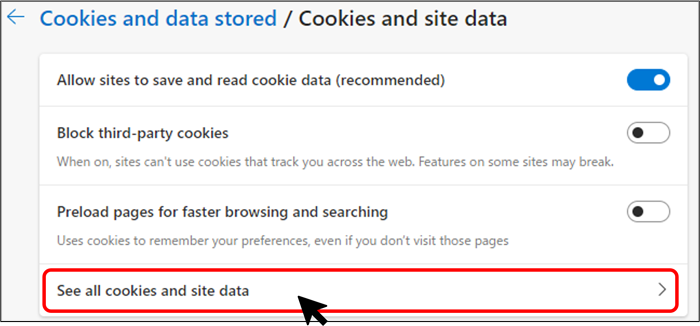
4. Search "MarkLines" and delete all the related Cookie data
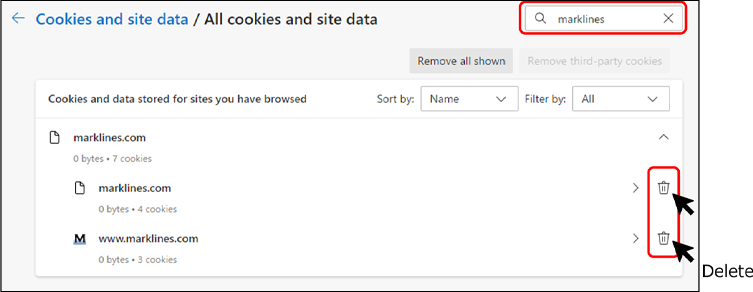
5. From the above settings might help revolve the error message.
Go back to enabling your individual ID page, input your individual ID and email address, then click "Send" button.
Please log-in again as your individual ID has been reset.