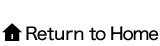How to use the Saved List feature
A Saved List feature has been added to the right side of the header on each page.
Use it to collect information on a daily basis, such as news you are interested in, reports you want to read carefully later, or pages you regularly refer to in your work.
How to save a page to the Saved List
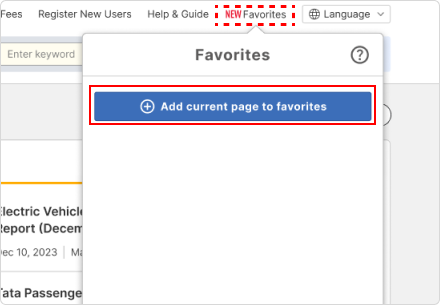
- Click Saved List on the header to open the Saved List window.
- Click the "Add current page to Saved List" button to add the page you are viewing to your Saved List.

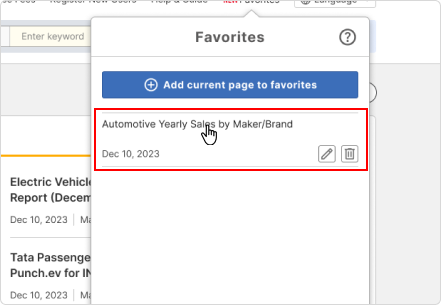
- Clicking on the title of the page listed will take you to the corresponding page.
You can also customize the page title by editing, deleting, etc.
Deleting from the list
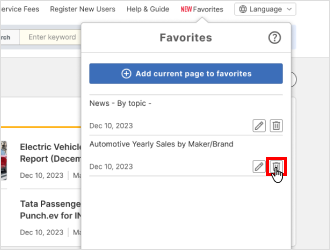
- Click the trash can icon button next to the page you wish to delete from the list.
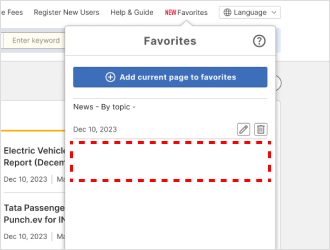
- The page link will be removed from the list.
How to edit page titles
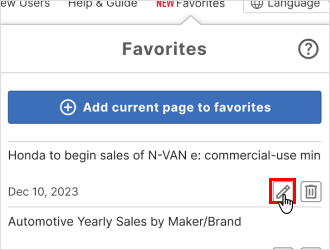
- Click the pen icon button next to the page for which you wish to edit the page title.
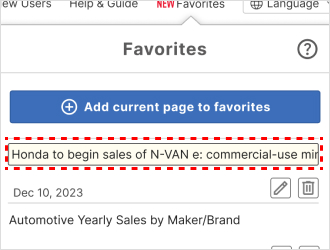
- The background of the page title will turn light yellow showing it can be edited. Change the title as you want.
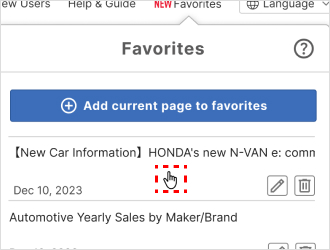
- After changing the page title, move the cursor outside the input box and left-click to save the change.