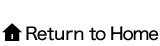Error message: "Your ID became invalid on your Computer" ―Using Google Chrome
If you receive Error message: "Your ID became invalid on your Computer" when using MarkLines.
You might have resolved the error messages by changing the Google Chrome settings.
Please check the settings by steps.
Step 1. Check before proceeding
Step 2. Accept Cookies settings
Step 1. Check before proceeding
Have you changed to another computer, or have you changed your browser
If you have changed your computer, it is necessary to apply the change. Otherwise you will receive Error message: "Your ID became invalid on your Computer"
Please refer to below for Computer change
Deleted Cookies or have not used MarkLines for a long time.
If you haven't used MarkLines for a long time or if you have deleted your cookies, please try enabling your individual ID.
If the above cannot solve your problem, please proceed to Step 2.
Step 2. Accept Cookies settings
*Before changing browser settings, please consult your internal IT department regarding your company's security policy.
*If you are uncertain about cookie settings and use any browser other than Internet Explorer, contact Customer Support Center(info@marklines.com).
1.Open Google Chrome and click the gear icon on the top right-hand corner(︙), then click "Settings"
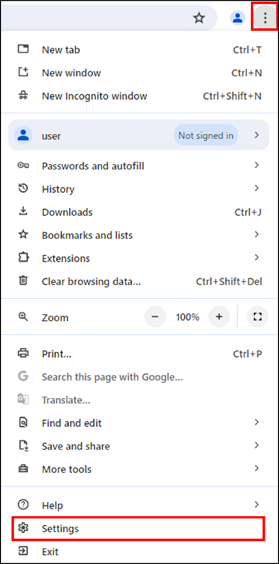
2.2From "Settings" menu click "Privacy and securities", go to "Site settings", then click "Additional content settings", and turn on "Allow sites to save data on your device"
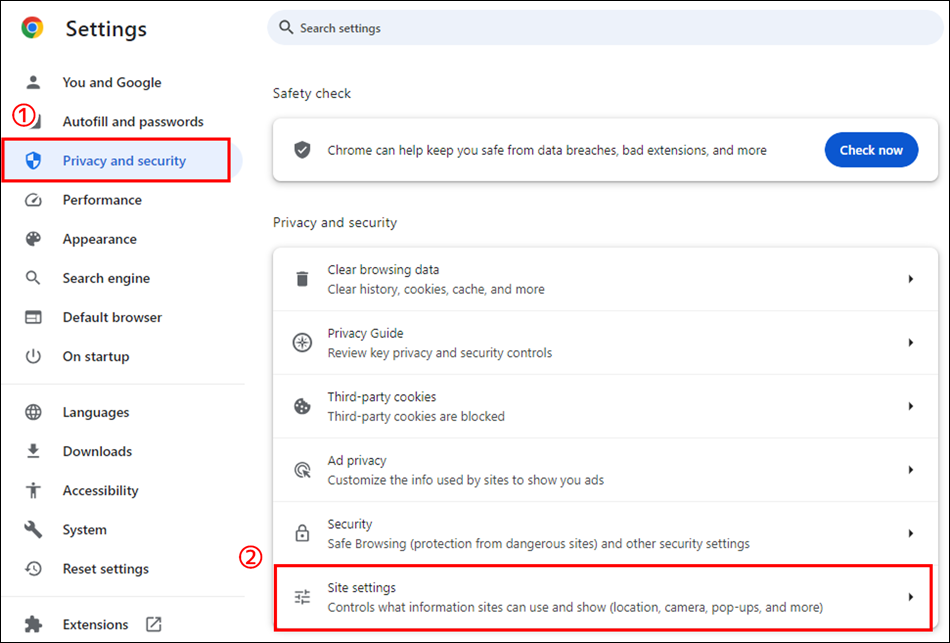
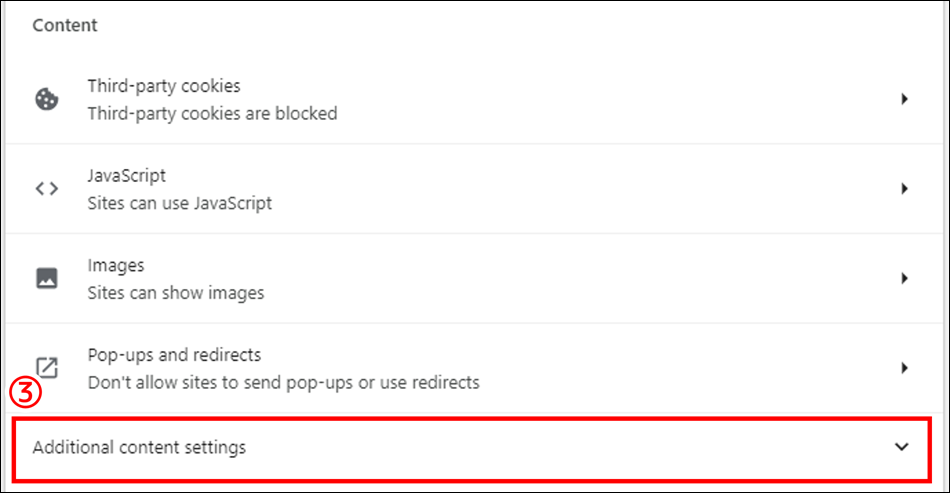
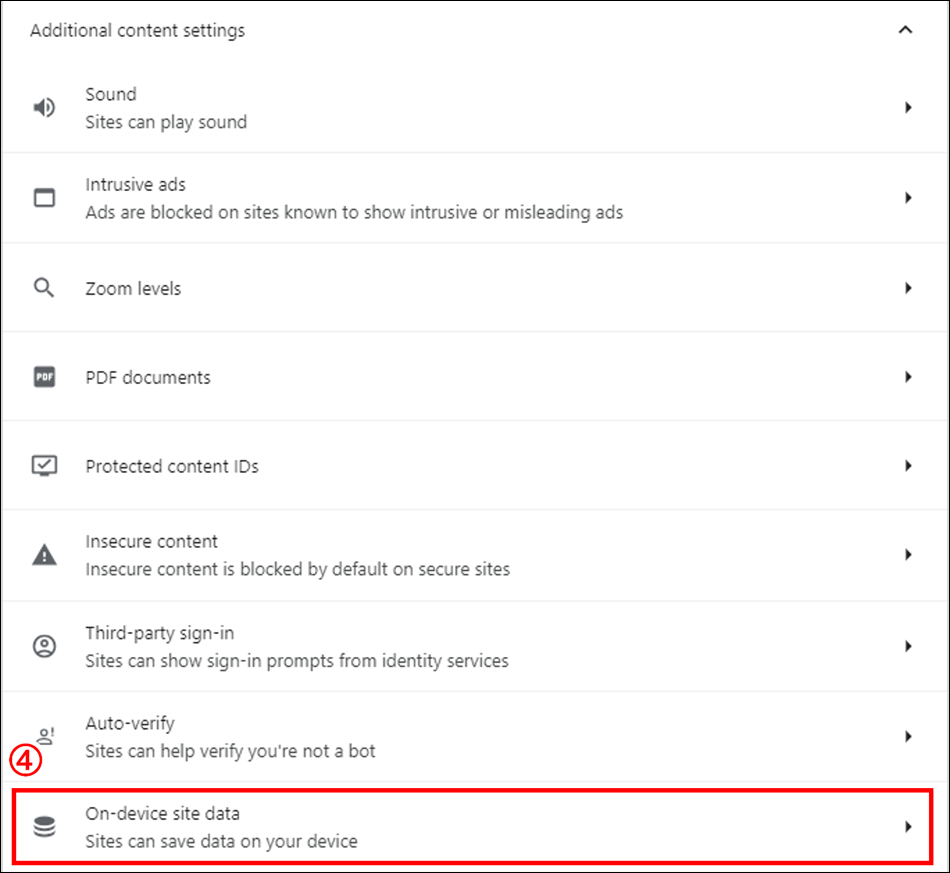
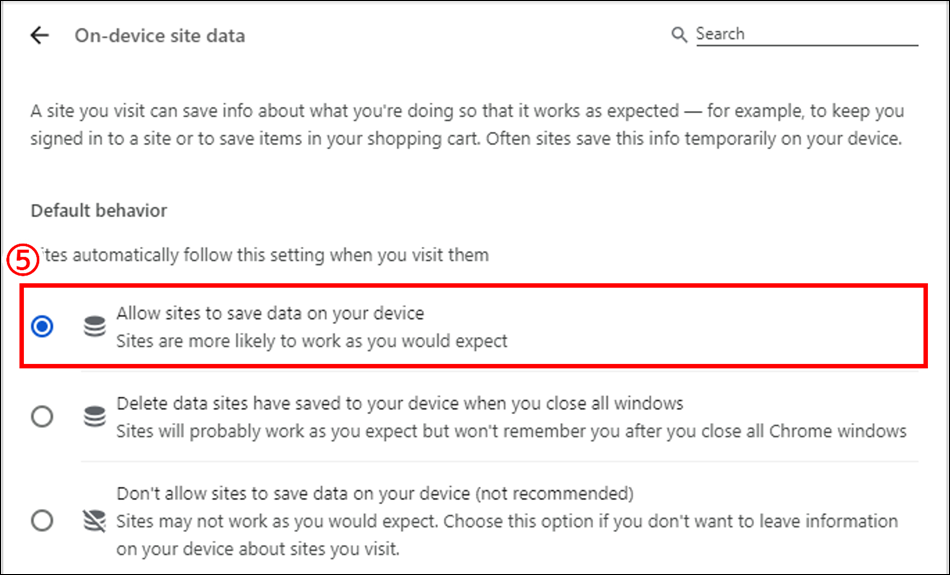
3. You might have resolved the error messages through the above settings.
Go back to enabling your individual ID page, please enter your individual ID and email address, then click "Send" button.
Your individual ID will be automatically valid.