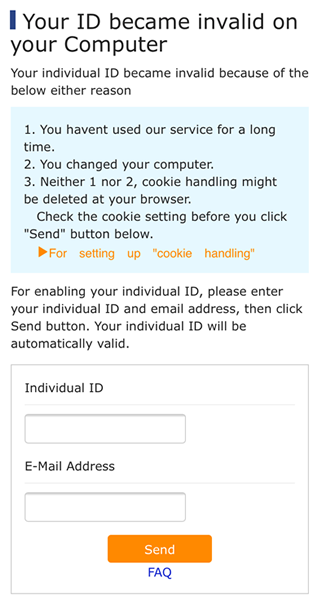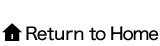1.Open the browser and confirm that the area with a red border in the image below is not black or a dark color. If that is the case, the private browser function is active and needs to be turned off.
2.Please perform the following procedures.
When the area in the red border in the image below is white or a light color, private browsing is not active and the browser can be utilized as is.
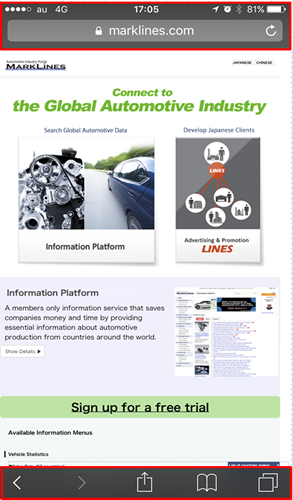
2.Tap (or click) the “Tab” button on the bottom right of the browser window.
*When using an iPad the “Tab” button is on the upper right.
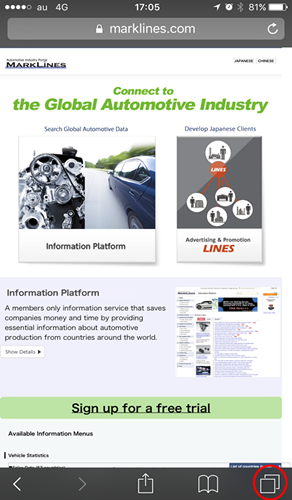
3.When the “Private” button is highlighted in white, the private browsing function is active.
Tap it (click it) to deactivate the function.
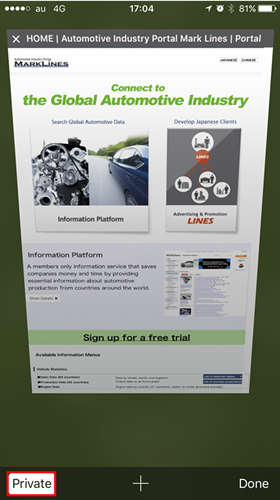
4.When the “Private” button is not highlighted the private browsing function is not active.
Tap (click) the “Done” button to return to the normal browsing screen.
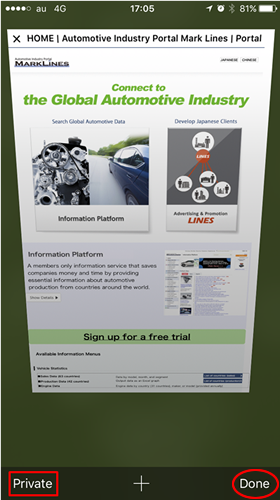
If you receive an error message below saying that your ID is invalid after carrying out the procedure noted above (see the images below), input your individual ID and registered email address and tap (click) the send button to reset your ID. After resetting, please log in again.
Forgot ID or Password